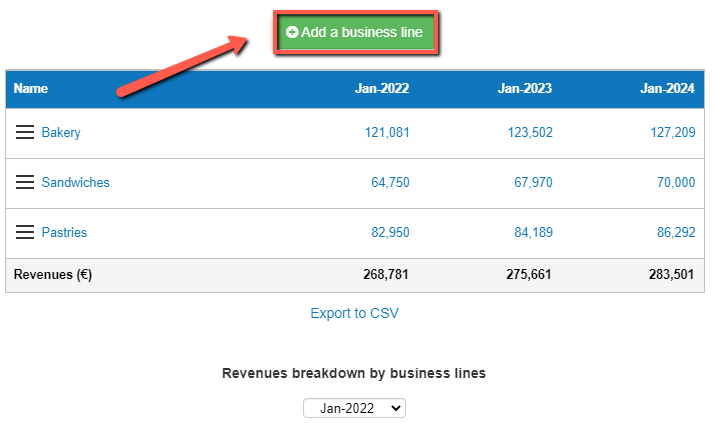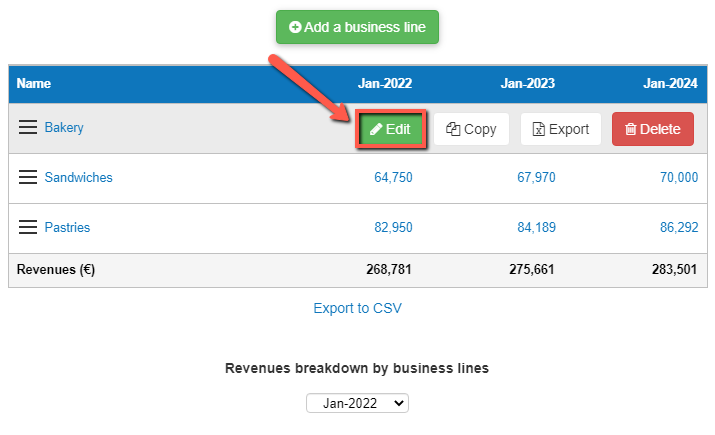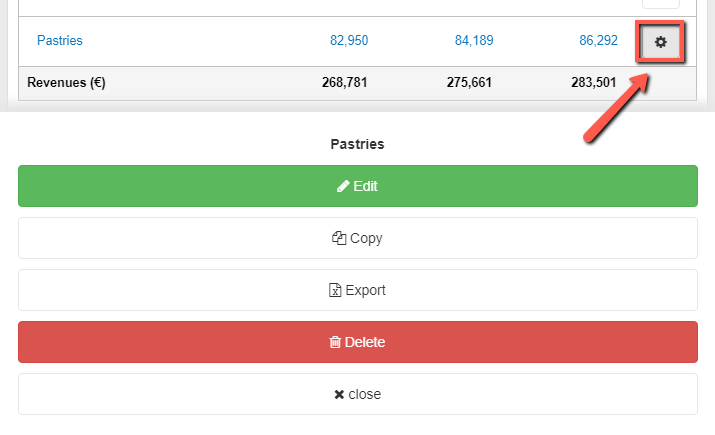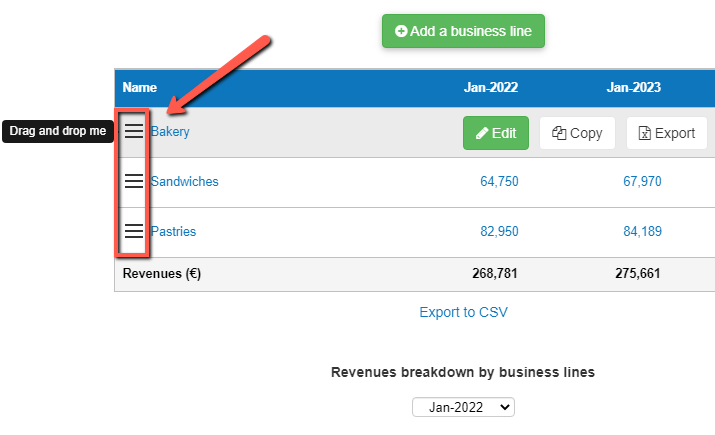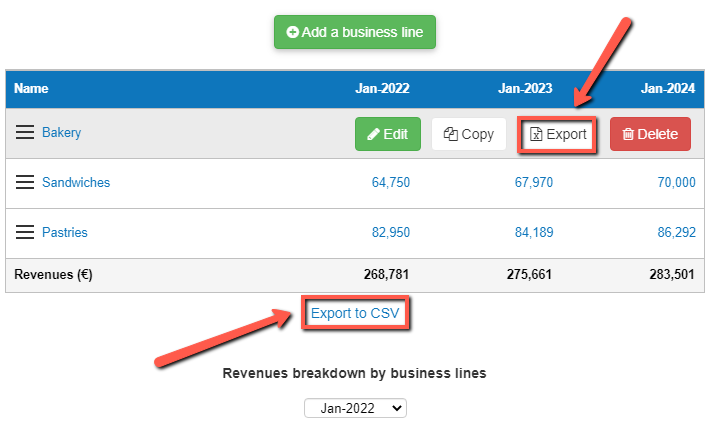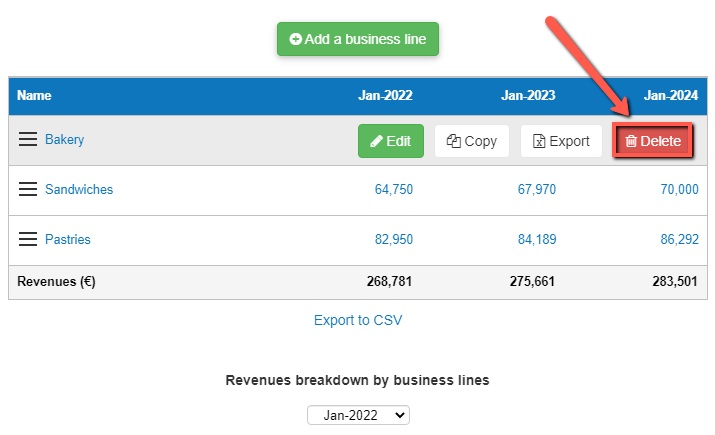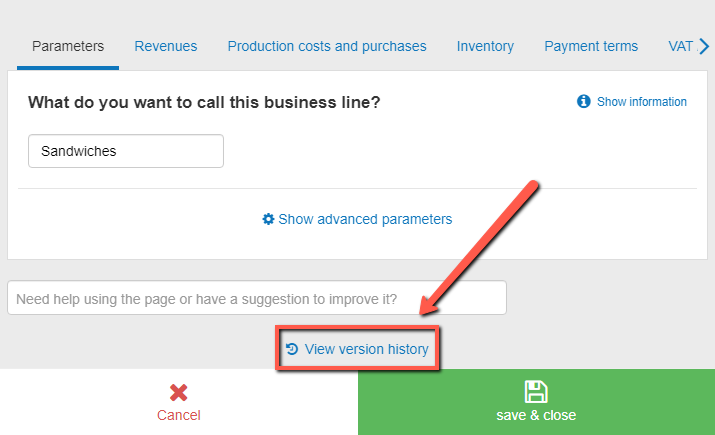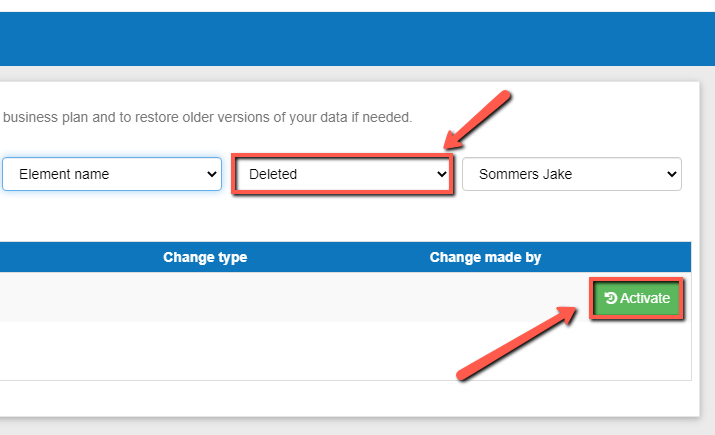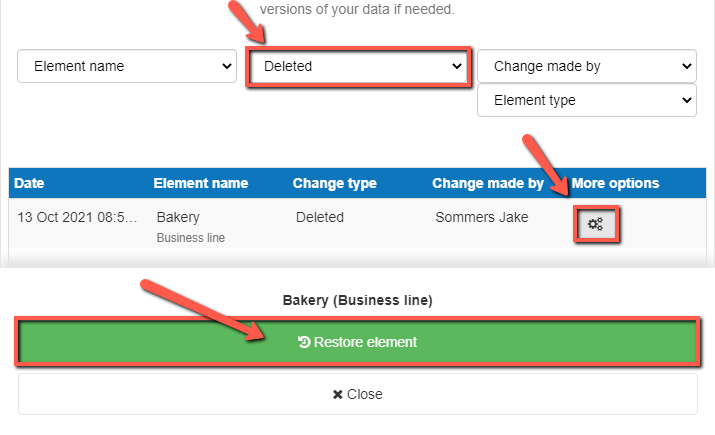How can I manage other balance sheet items?
This article explains how you can use the manage other balance sheet items module.
This data enables our software to build your financial statements (balance sheet, P&L, cash flow statement), which can then be downloaded along with your business plan.
It’s fast and easy to do.

What are other balance sheet items?
These regroup the assets and liabilities which are not handled by the other modules of our software.
It is intended to be used mostly by existing businesses.
How does the manage other balance sheet items module work?
At the centre of the module, you will find a table which details each other balance sheet item and its corresponding value
You can view data for other balance sheet items for up to 5 years from when you started the business plan
You can edit, copy and delete other balance sheet items by using the buttons in the table
How does the other balance sheet items module impact my financial forecast?
The Business Plan Shop’s software will use your other balance sheet item data to create your forecasted financial statements (P&L, balance sheet and cash flow statement).
These statements also form part of the financial plan section of your business plan.
As soon as you save a new item, the software will automatically recalculate everything to ensure that your financial forecast is up to date. It’s fast and simple, meaning that your plan will always be ready to export.
When building your forecasted financial statements:
- We’ll use the closing balance of the item to build your other assets or other liabilities section in the balance sheet.
- We’ll adjust the P&L to account for the variations, if this setting has been selected.
- We’ll use all this information to compute your cash flow forecast.
Frequently Asked Questions
- Simply, click on the add an other balance sheet item button above the table
![how I can add an other balance sheet item]()
Notes:
- In this example, we have used a screenshot from the business lines module which works in a similar way as this module
If you are on desktop:
- Choose the row that you want to edit
- Hover your cursor over that row. An edit button will now appear.
![editing other balance sheet items on desktop]()
- Click on the button
- You should now be able to edit the other balance sheet items
If you are on mobile:
- Choose the row that you want to edit
- Click on the settings button at the end of the row. An edit button will now appear.
![editing other balance sheet items on mobile]()
- Click on the edit button
- You should now be able to edit the other balance sheet items
Notes:
- In this example, we have used a screenshot from the business lines module which works in a similar way as this module
- You can also click on the name of the other balance sheet item in the table to edit it for both desktop and mobile.
Notes:
- You can re-order other balance sheet items by dragging and dropping them inside the table
- In this example, we have used a screenshot from the business lines module which works in a similar way as this module
If you are on desktop:
- Click on the drag handle at the beginning of the row
![reordering other balance sheet items by dragging and dropping]()
- Click and hold on the icon simultaneously, while dragging it to your chosen location in the table.
- The other balance sheet items should now be placed in your desired position in the table
If you are on desktop:
- Choose the row that you want to export
- Hover your cursor over that row. An export button will now appear.
![exporting either a single overhead or the entire table of other balance sheet items on desktop]()
- Click on the export button
- The file will automatically download as a CSV
- You can either view the downloaded file or save it
If you are on mobile:
- Choose the row that you want to export
- Click on the more options icon at the end of the row. An export button will now appear.
![exporting a single overhead on mobile]()
- Click on the export button
- The file will automatically download as a CSV
- You can either view the downloaded file or save it
Notes:
- In this example, we have used the business lines module
- If you are on desktop, you can also click on the "export to CSV" button beneath the table. This exports the entire table, rather than a single overhead. In this case, you'll also be given the choice to export either monthly or yearly data.
If you are on desktop:
- Choose the row that you want to delete from the table
- Hover your cursor over that row. A delete button will now appear.
![removing outdated other balance sheet items on desktop]()
- Click on the delete button
- That row will now be deleted from the table
If you are on mobile:
- Choose the row that you want to delete from the table
- Click on the more options icon at the end of the row. A delete button will now appear.
![removing outdated other balance sheet items on mobile]()
- Click on the delete button
- That row will now be deleted from the table
Notes:
- In this example, we have used a screenshot from the business lines module which works in a similar way as this module
- Click on the name of any other balance sheet items in the table
- For other ways to edit an other balance sheet items, check out our FAQ above
- You'll now be taken to the edit view page
- Scroll down and click on view version history, just beneath the table
![viewing previous versions of the overhead table]()
- Use the filters located above the table to find your deleted other balance sheet items
The final step will depend on whether your on desktop or mobile:
If you are on desktop:
- Click on the "activate" button in the table to restore the other balance sheet items
![restoring accidently deleted other balance sheet items on desktop]()
If you are on mobile:
- Click on the "more" button at the end of the row
- Click on the "restore other balance sheet items" button that appears
![restoring accidently deleted other balance sheet items on mobile]()
- Click on the "restore other balance sheet items" button that appears
Notes:
- In this example, we have used a screenshot from the business lines module which works in a similar way as this module
- Other balance sheet items can only be restored from their edit view
Go further with The Business Plan Shop
Was this page helpful?