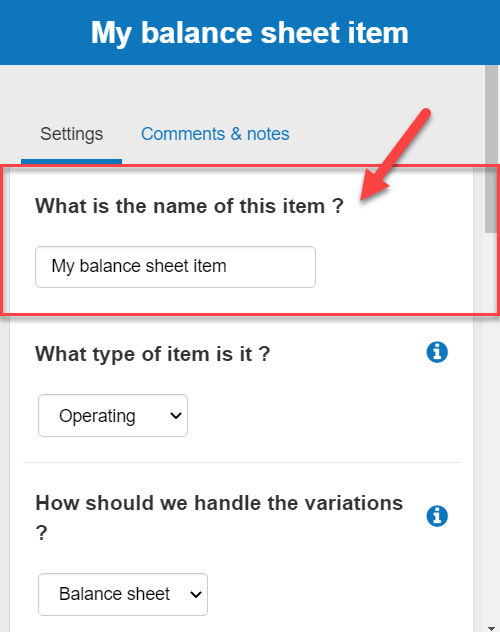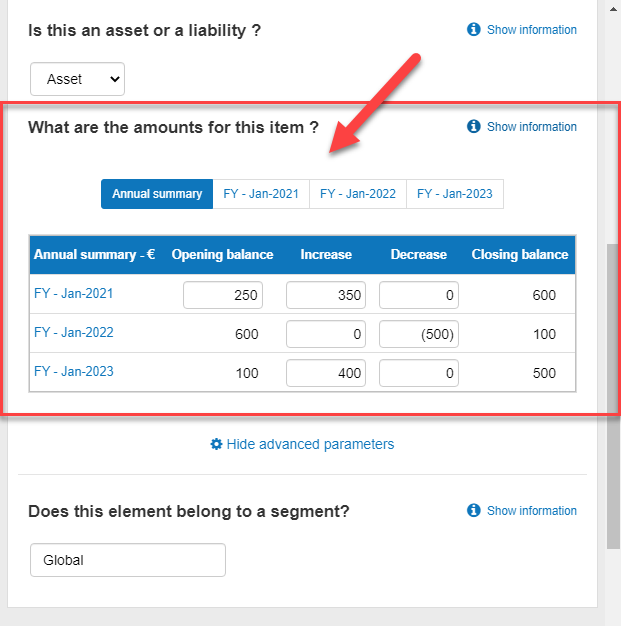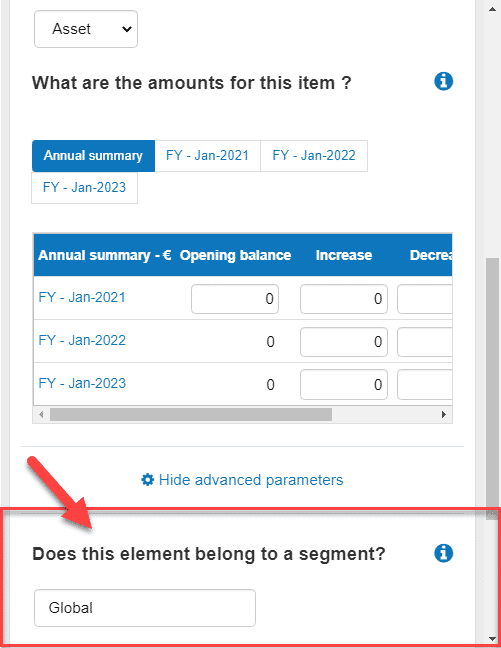How can I enter other balance sheet items?
This article explains how to enter other balance sheet items in The Business Plan Shop's our financial forecasting software.
This data enables our software to build your financial statements (balance sheet, P&L, cash flow statement), which can then be downloaded along with your business plan.
It’s fast and easy to do.

How can I add or edit other balance sheet items in The Business Plan Shopour software?
Firstly, follow this link to access the other balance sheet items module.
Once you are on the module, you can either click the add button at the top of the list to add a new asset or liability or edit an existing one.
If you are on desktop, to edit an existing asset or liability:
- Hover your mouse over the row containing the asset or liability in the list
- Click the edit button that appears
If you are on mobile, to edit an existing asset or liability:
- Click on the settings icon at the end of the row containing the asset or liability in the list
- Click on the edit button that appears
How does the edit other balance sheet items module work?
The module contains tabs that enable you to enter the financial data required to model the asset or liability
Settings tab
The settings tab enables you to enter both the name and the amount of the item.
You can also detail any changes that have occurred to your other balance sheet item during the financial year.
Note that if you use the annual summary section to do so, the software will automatically allocate the changes to the first month.
Comments & notes tab
The comments & notes tab lets you write down your hypothesis, notes or comments.
Notes are private and only visible to you, whilst comments can be seen by other users you invited to collaborate with you on your plan.
How does the edit other balance sheet items module impact my financial forecast?
The Business Plan Shop's our software will use your assets and liabilities data to create your forecasted financial statements (P&L, balance sheet and cash flow statement).
These statements also form part of the financial plan section of your business plan.
As soon as you save a new other balance sheet items amount, the software will automatically recalculate everything to ensure that your financial forecast is up to date. It’s fast and simple, meaning that your plan will always be ready to export.
When building your forecasted financial statements:
- We’ll use the closing balance of the item to build your other assets or liabilities section in the balance sheet.
- We’ll adjust the P&L to account for the variations, if this setting has been selected.
- We’ll use all this information to compute your cash flow forecast.
What advice can you give me before I begin editing my other balance sheet items?
This module enables you to manage the asset and liabilities which are not handled by the other modules of the software.
It is intended to be used mostly by existing businesses that have miscellaneous items on their opening balance sheet.
Frequently Asked Questions
- Firstly, click on the settings tab at the top of this page
- Next, you’ll see a text box with the heading “what is the name of this item?"
![adding the name of the other balance sheet items]()
- Enter your chosen name into the text box given
- Finally, press the “save and close” button.
- Firstly, click on the "settings tab" at the top of the page
- Next, you’ll see a table with the heading "what are the amounts for this item"
![entering the amount of the translation differences in the business plan shop's other balance sheet items]()
- You can enter either annual or monthly data into the table
How to use this table:
The annual summary table enables you to quickly input yearly data, while the tables detailing each financial year enable you to input monthly data which is more precise.
You can use the navigation bar located above the table to navigate between the summary table and the detailed tables.
Use the increase column to increase the amount on the balance sheet and the decrease column to decrease it. Depending on the selected treatment, the variations will be included in the P&L, or just impact the cash position to keep the balance sheet balanced.
Classifying your other balance sheet items by segment allows you to group them in your forecasted financial statements.
This means that you can breakdown and adjust the level of details when you export your business plan.

To classify your other balance sheet items by segments:
- Firstly, click on the settings tab at the top of this page
- Next, scroll down to the bottom of the page and click on “show advanced parameters”
- You’ll see a text box with the heading “does this element belong to a segment?
![grouping translation items into segments]()
Enter your chosen segment name into the text box given
- If you don't want to use a segment leave the field empty or on “Global”
Finally, press the “save and close” button
Go further with The Business Plan Shop
Was this page helpful?