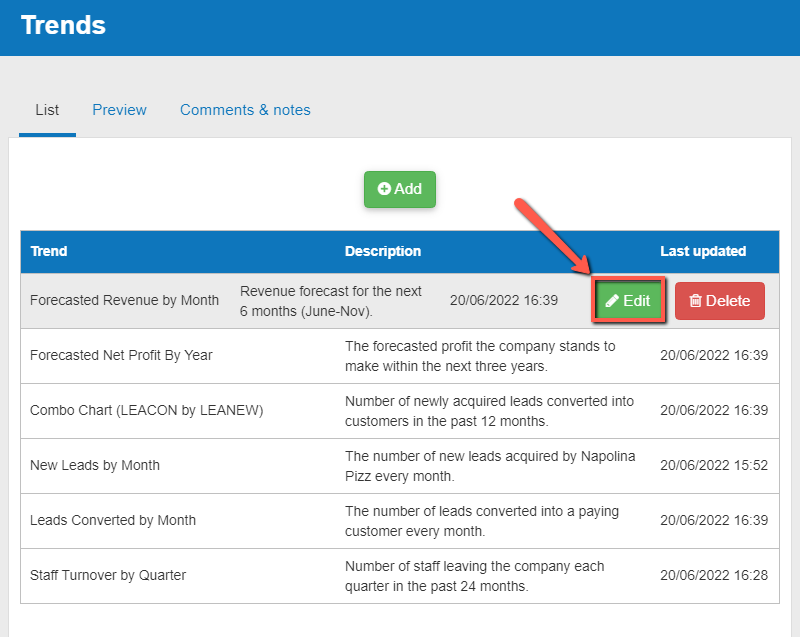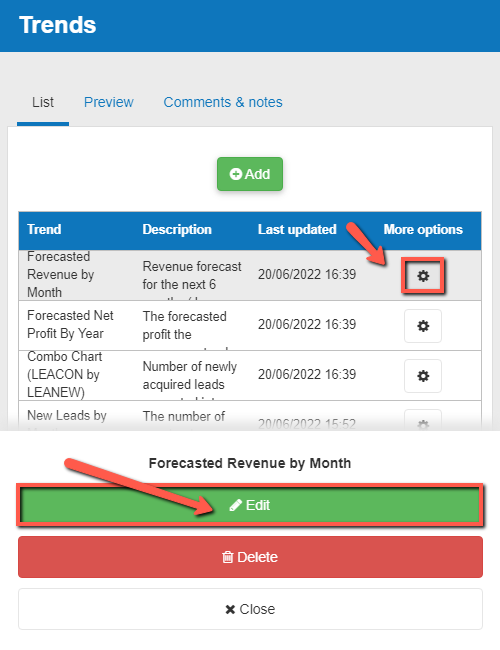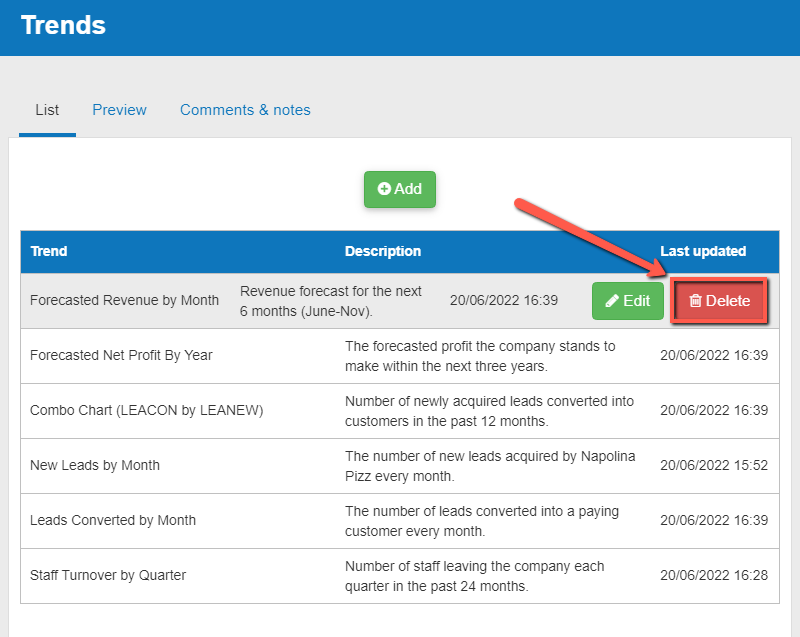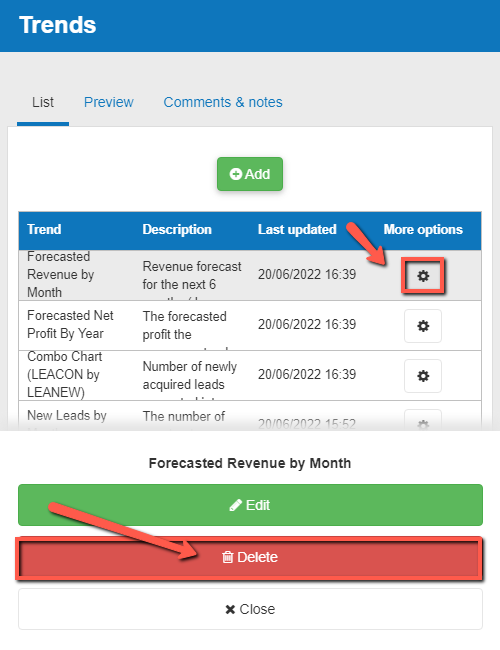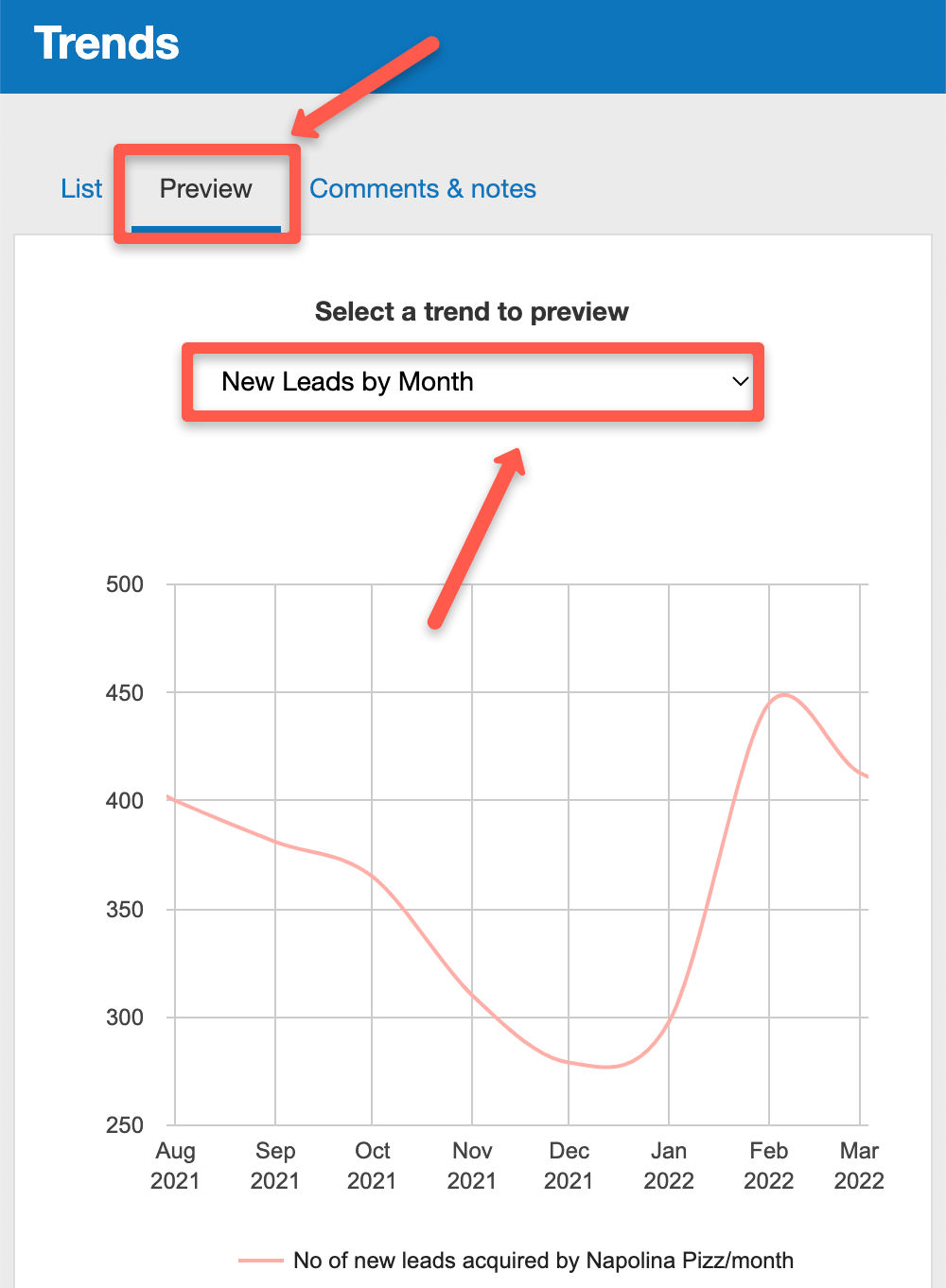How does the trends module work?
This article explains how you can view and manage your trends in The Business Plan Shop's software.
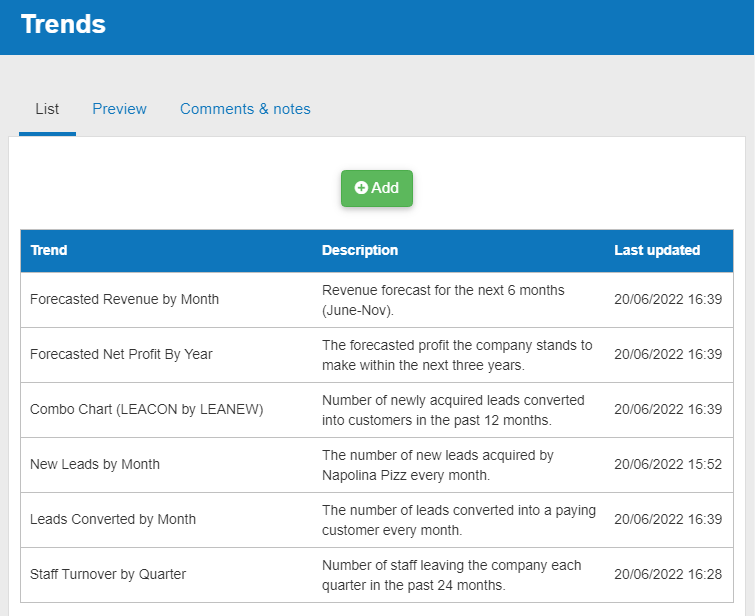
How does the trends module work?
List tab
The list tab lets you manage your trends.
You can view the name and description of all the trends that your company currently has.
You can add new trends as well as edit or delete existing ones.
Preview tab
The preview tab lets you visualise how your trends look in graphical form.
The main benefit that this tab holds is that it allows you to view trend graphs one after the other (much quicker than clicking on edit and then viewing each trend individually).
Comments & notes tab
The comments & notes tab lets you write important notes on each page that may prove useful at a later point.
Each company will have a separate comments & notes section. These notes can be kept private or shared with other users who you have invited on your account.
Frequently Asked Questions
Click on the “add” button above the table.
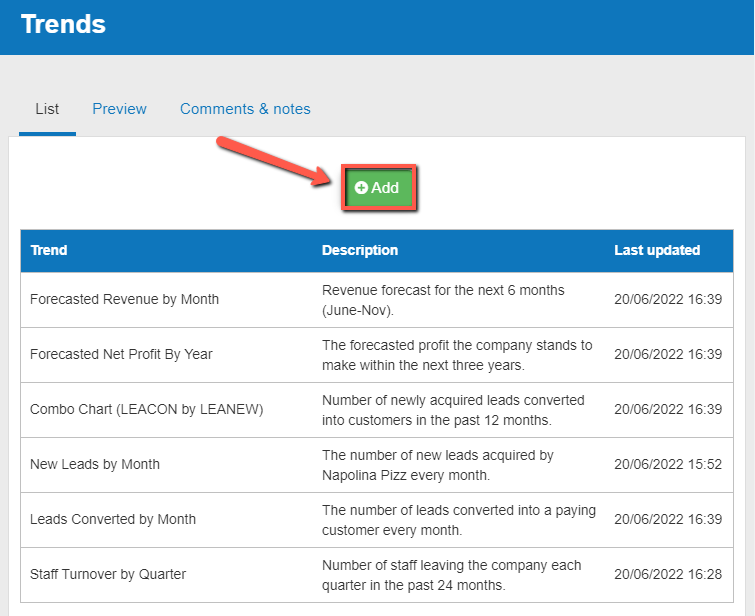
Yes you can edit a trend (both on desktop and mobile).
If you are on desktop:
- Firstly, choose which trend you want to edit
- Hover your cursor over that trend. An edit button will now appear.
![editing the trends module on desktop in The Business Plan Shop]()
- Click on the edit button
- You’ll now be taken to the trend editor
If you are on mobile:
- Choose the trend that you want to edit
- Click on the "more options" button at the end of the row. An edit button will now appear.
![editing my trends on mobile in The Business Plan Shop]()
- Click on the edit button
- You should now be able to edit the trend
Yes you can delete a trend (both on desktop and mobile).
If you are on desktop:
- Firstly, choose which trend you want to delete
- Hover your cursor over that trend. A delete button will now appear.
![deleting a trend on desktop in The Business Plan Shop]()
- Click on the delete button
- That trend will now be deleted from the table
If you are on mobile:
- Choose the trend that you want to delete from the table
- Click on the "more options" button at the end of the row. A delete button will now appear.
![deleting a trend in The Business Plan Shop's financial forecasting software on mobile]()
- Click on the delete button
- That trend will now be deleted from the table
No, you cannot restore a trend so please be absolutely sure that you want to delete it.
You’ll get a message asking you to confirm your choice.
- You can do that by clicking on the edit button
- If you’re unsure how to edit a trend, read our trend editor FAQ above
- Click on the preview tab at the top of the page.
![previewing my list of trends in The Business Plan Shop's financial forecasting software]()
- You'll see a heading named "Select a trend to preview"
- Here, you can choose which of your trends you'd wish to preview
Go further with The Business Plan Shop
Was this page helpful?