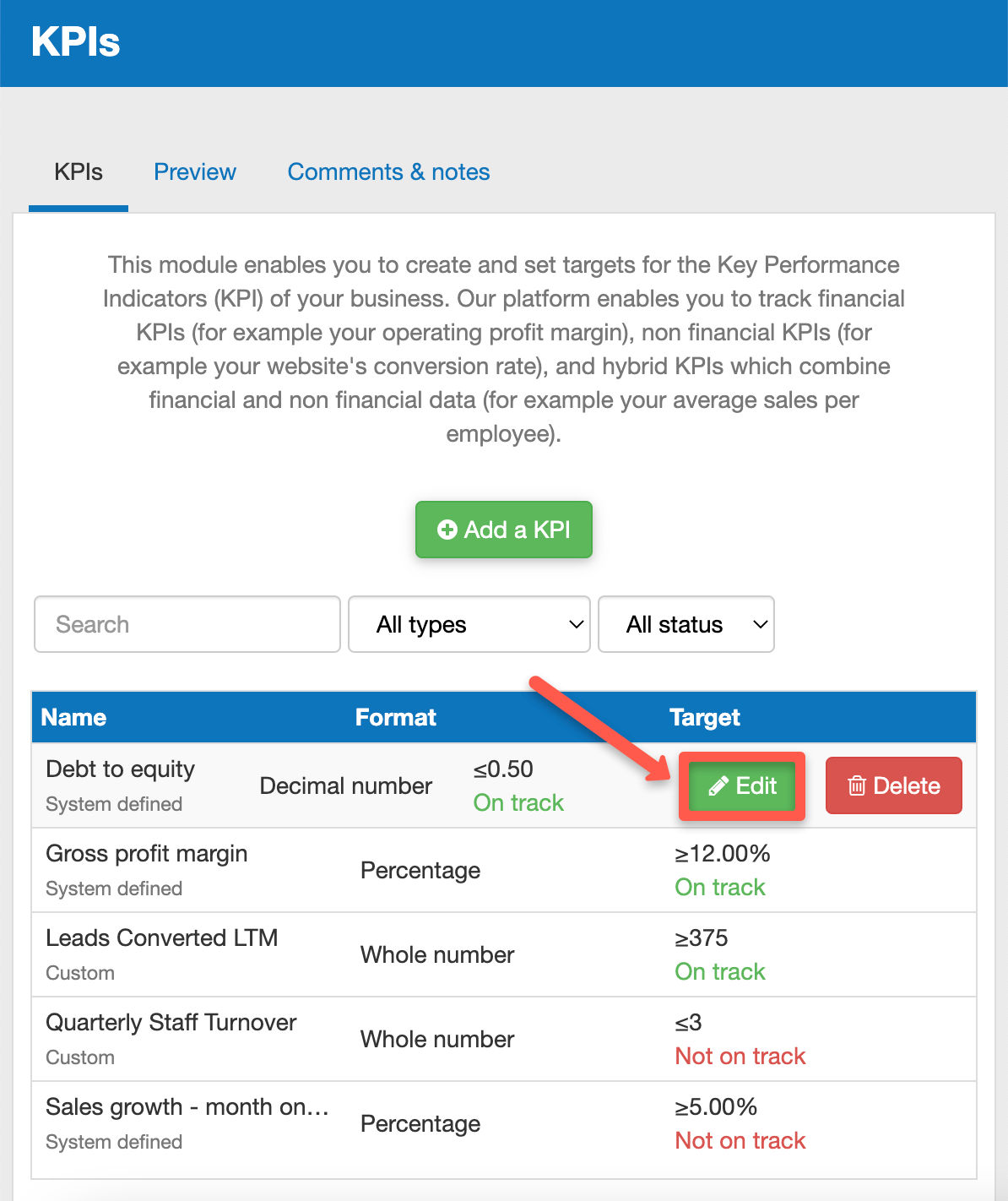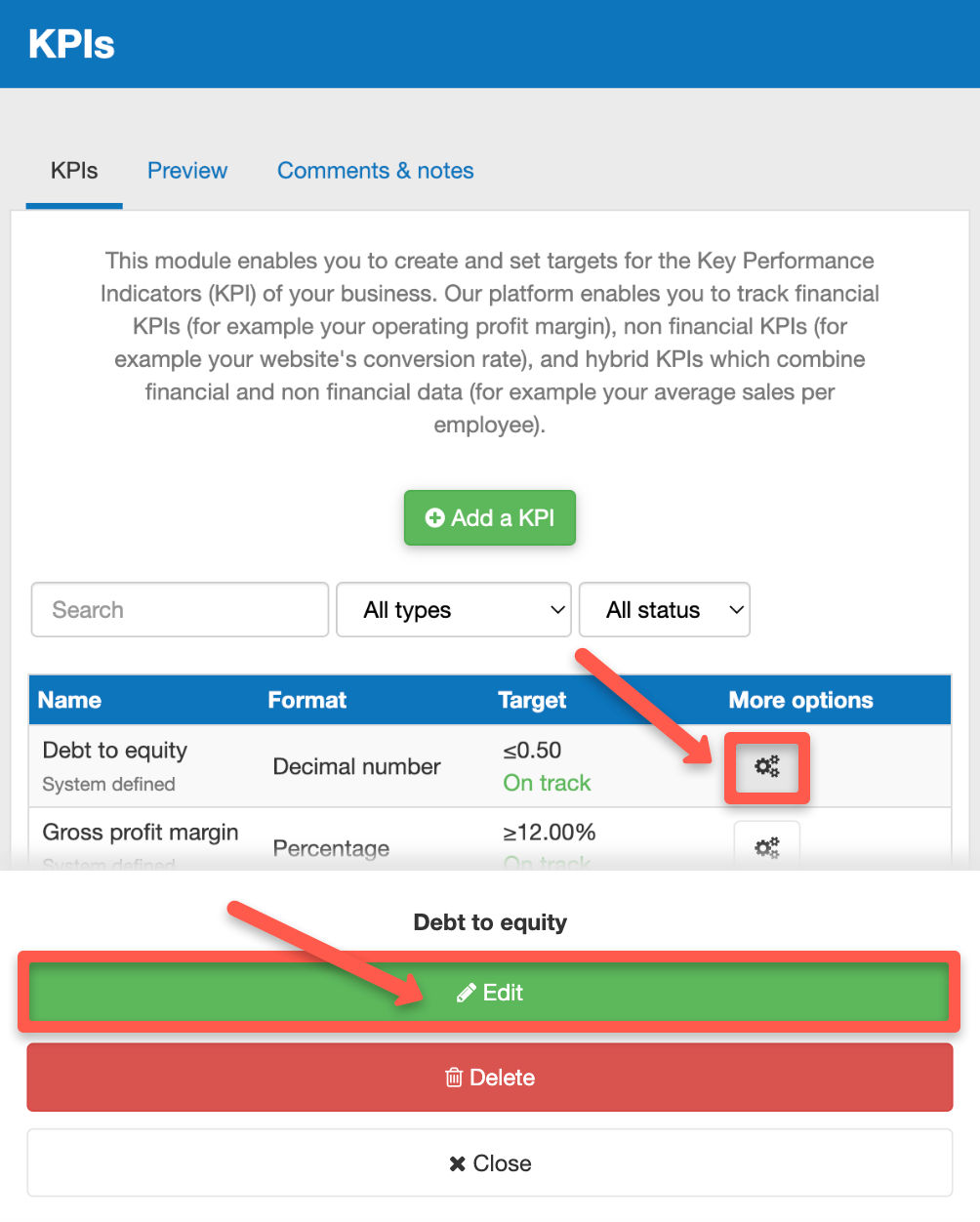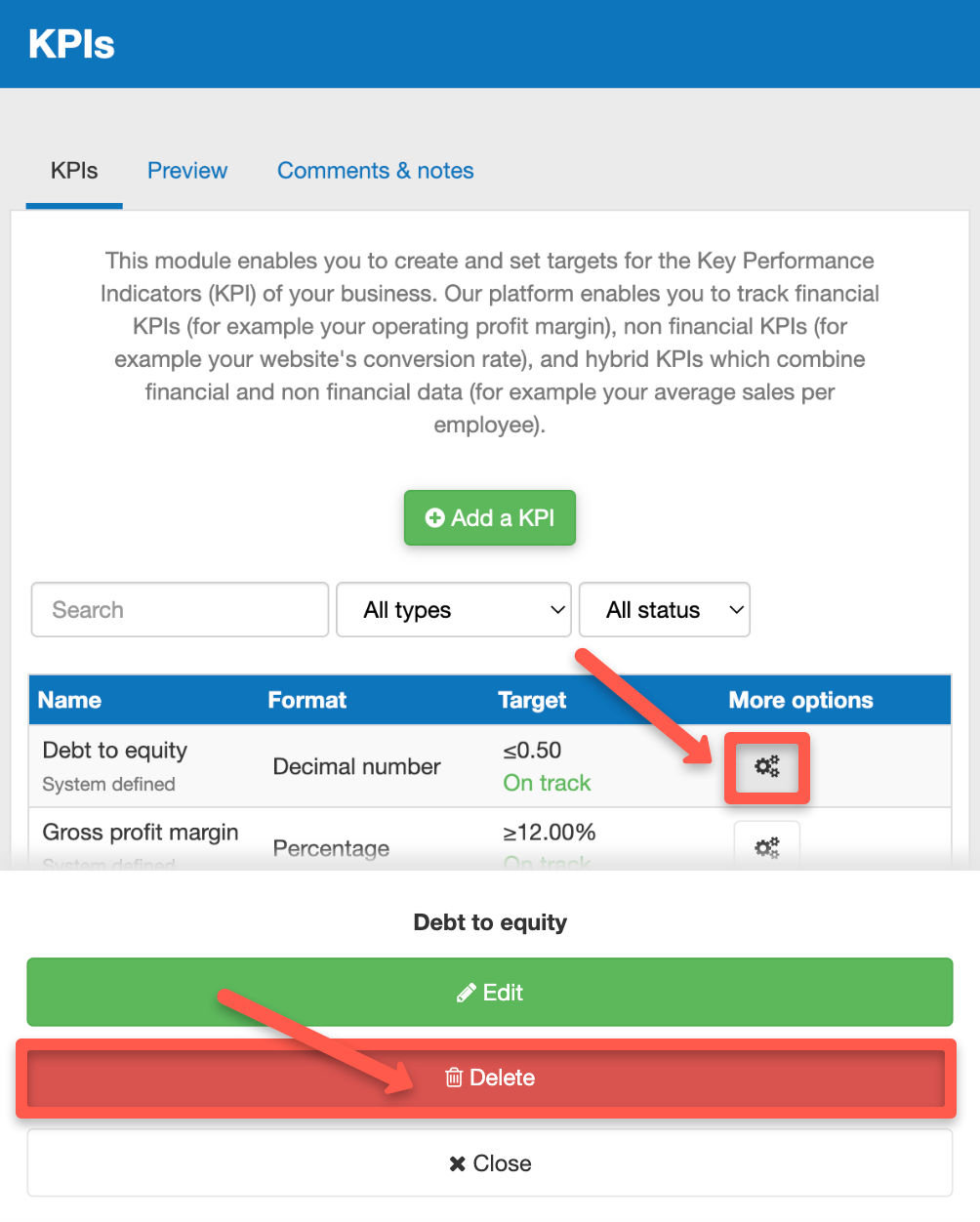How does the KPI module work?
This article explains how you can view and manage your KPIs in The Business Plan Shop's software.
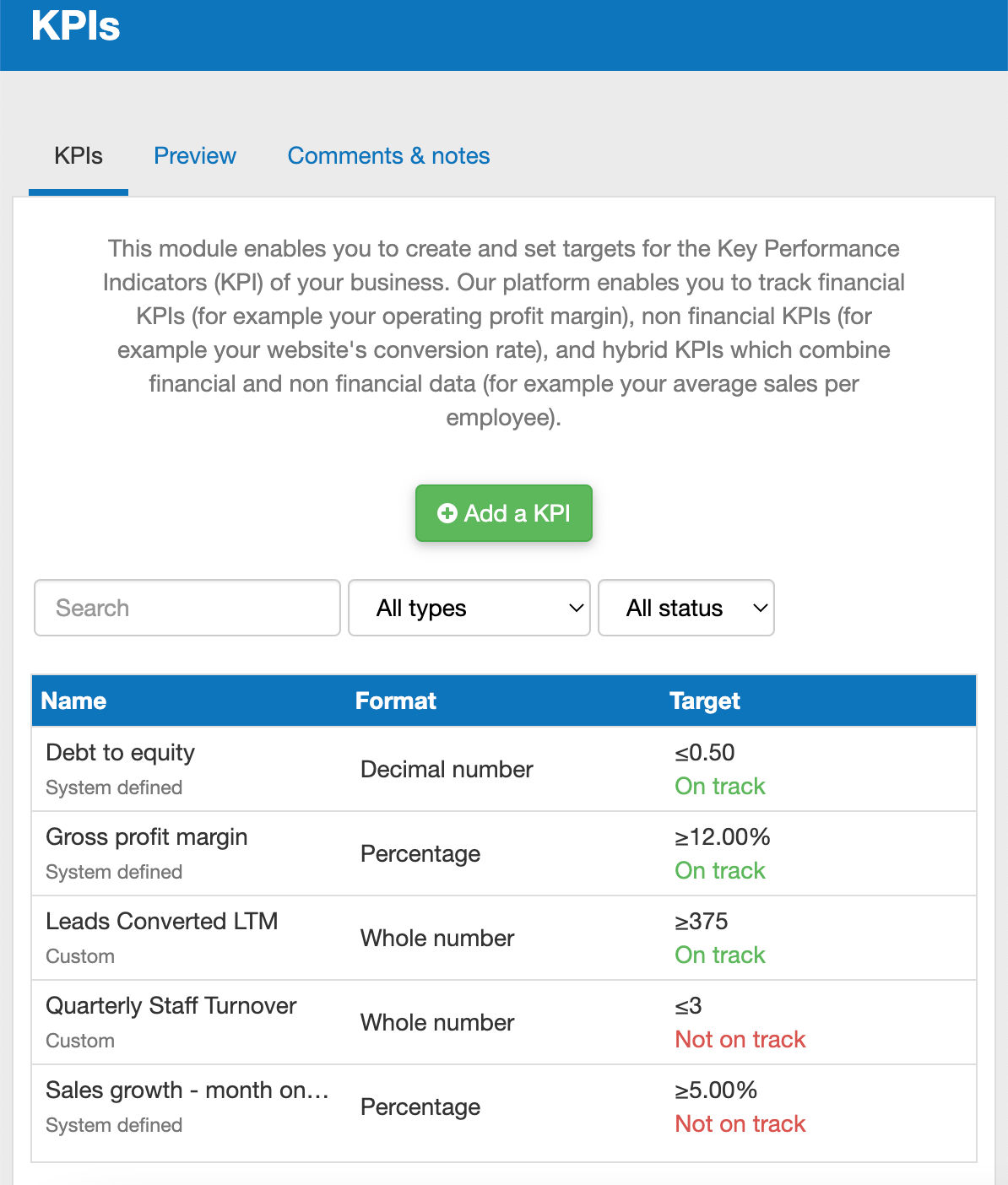
How does the manage KPIs module work?
KPIs tab
The KPIs tab lets you manage the KPIs that have been defined for the company.
You can view the name, format and whether or not a KPI meets your target.
You can add new KPIs as well as edit or delete existing ones.
If you have a long list of KPIs, you’ll also be able to use the filter to find them.
Preview tab
The preview tab lets you visualise how your KPIs look in graphical form.
You can also check the variance between either your actual or forecasted data from your target KPIs
The main benefit that this tab holds is that it allows you to view KPI graphs one after the other (much quicker than clicking on edit and then viewing each KPI graph individually).
Comments and notes section
The comments & notes tab lets you write notes on each page that may prove useful at a later stage.
These notes can be kept private or shared with other users that you have invited on your account
Frequently Asked Questions
Click on the “add a KPI” button above the table
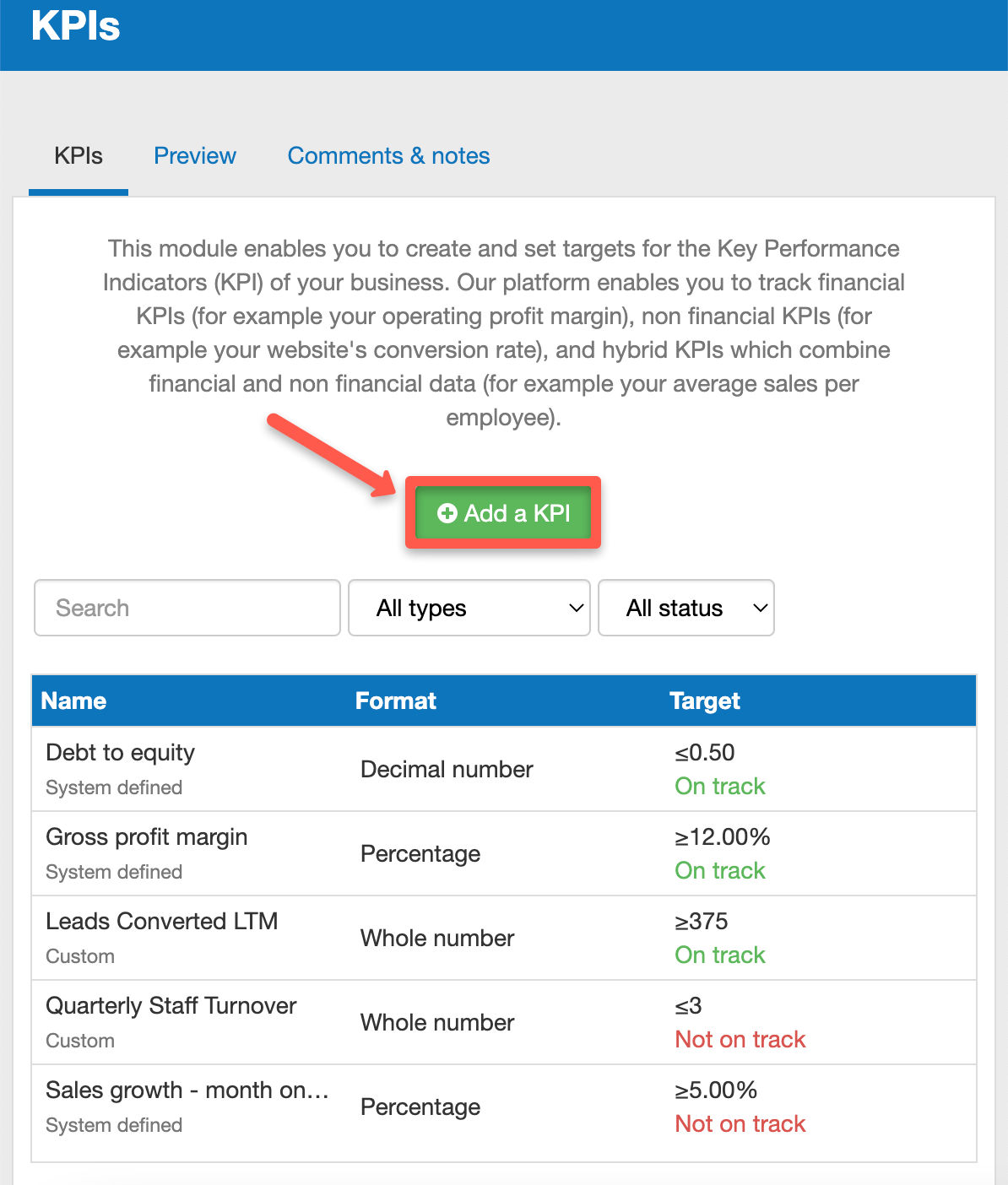
Yes you can edit a KPI (on both desktop and mobile).
On desktop:
- Firstly, use the filters above the table to locate the KPI that you want to edit
- Hover your cursor over that KPI. An edit button will now appear
![editing a KPI in The Business Plan Shop on desktop]()
- Click on the edit button
- You can now edit any settings related to the KPI
On mobile:
- Choose the KPI that you want to edit
- Click on the more options button at the end of the row. An edit button will now appear.
![editing my KPI in The Business Plan Shop on mobile]()
- Click on the edit button
- You can now edit any settings related to the KPI
Yes you can delete a KPI (on both desktop and mobile).
On desktop:
- Firstly, use the filters above the table to locate the KPI that you want to delete
- Hover your cursor over that KPI. A delete button will now appear.
![deleting an unnecessary KPI in The Business Plan Shop on desktop]()
- Click on the delete button
On mobile:
- Choose the KPI that you want to delete
- Click on the more options button at the end of the row. A delete button will now appear.
![deleting an unnecessary KPI in The Business Plan Shop on mobile]()
- Click on the delete button
No, you cannot restore a KPI so please be absolutely sure that you want to delete it.
You’ll get a message asking you to confirm your choice.
- You can do that by clicking on the edit button.
- If you’re unsure how to edit a KPI, read the our edit KPI FAQ
You can preview any of your KPIs by clicking on the preview tab at the top of the page

- Click on the preview tab at the top of the page
- Scroll down to the heading "selected forecast"
![selecting which forecast data to use for my company KPIs in The Business Plan Shop]()
- Use the dropdown menu to alternate between forecasts for various KPIs
Go further with The Business Plan Shop
Was this page helpful?