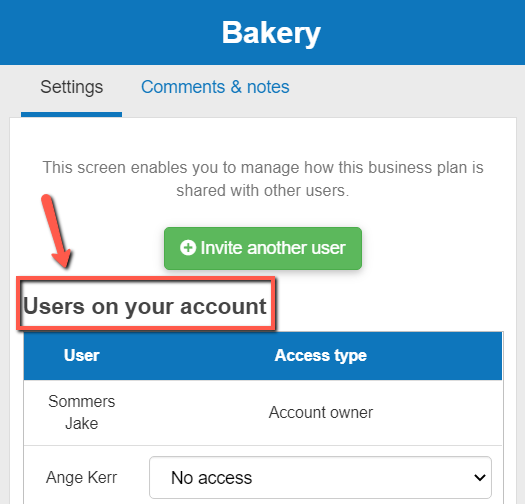How can I share a project with other users?
This article explains how you can share a specific project on your account with one or more users in the My Projects module.

How can I share a project with other users in The Business Plan Shopour software?
Firstly, follow this link to access the My Projects module.
If you are on desktop, to edit user access:
- Hover your mouse over the row containing the projects in the list
- Click the access button that appears
If you are on mobile, to edit user access:
- Click on the settings icon at the end of the row containing the project in the list
- Click on the access button that appears
How does the project management module work?
Settings tab
The settings tab allows you to invite new users to collaborate with you on your projects.
Note that you will need their name, surname and email address to invite them.
You can also change invited users' permission levels for each of your projects.
Comments & notes tab
The comments & notes tab lets you write important notes on each page that may prove useful at a later point.
These notes can be kept private or shared with other users that you have invited on your account.
Frequently Asked Questions
In The Business Plan Shop, there are four levels of permission that can be granted to a invited user:
1/ View and comment on project
- This role allows users to view and download your business plan, and to write comments, but doesn't grant them the permission to change the data.
2/ View, edit and comment on project
- This role allows users to view, edit, and download your business plan, and to write comments.
3/ Project and associated company’s historical data
- This role allows users to view and download your business plan, write comments, and edit the data of both your business plan and the associated company (historical financial data).
4/ Account admin
- Account admins can create, edit, or delete all projects and companies on the account. They can also add or remove users, or change their access rights.
What information do I need to invite another user?
- Their first name
- Their last name
- Their email address
How do I invite a new user?
- Firstly, click on the “invite another user” button above the table
![how to invite another user via their personal details]()
- You’ll now be able to enter their required personal details
- Finally, click on the invite user button
- The invited user will now have received a request to collaborate with you on their email address
- There will be a heading with the title “Invitations sent”
- This will list all of the invitations that you have sent
- Click on the delete button
![cancelling an invitation because you no longer want to invite that user]()
Whichever project you view in our access view mode, you’ll be able to see what level of permission users have to that particular project and also make changes if necessary.
Once you are in access mode for a particular project:
- There will be a heading with the title “Users on your account”
![changing the level of permission a user has to that particular project on your account]()
- This will list all of the users that have access to that particular project
- Use the dropdown menus to make changes to their permission levels
- Finally, press save and close
Go further with The Business Plan Shop
Was this page helpful?