How can I manage my users?
This article explains how you can manage users on your account from the My Users module.
If granted permission, users can access one or more projects on your account. Note that this module is only accessible once you have invited one or more users on your account through the My Projects module.
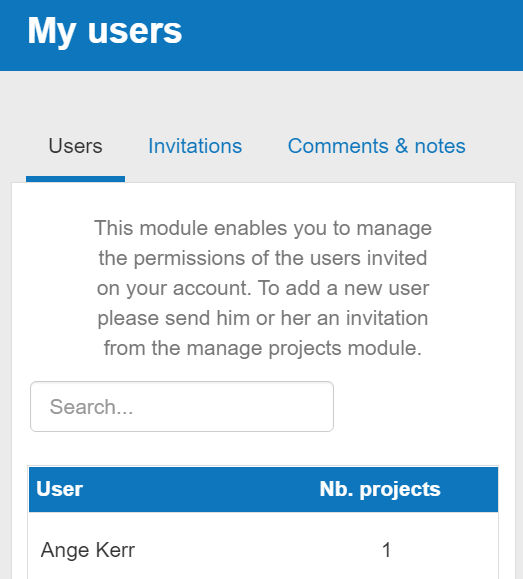
How does the my users module work?
Users tab
The users tab is only applicable to businesses that have invited other users on their account.
It allows you to view the number of projects that they have access to and to access the edit module where you can change their permissions.
Invitations tab
The invitations tab is only applicable to businesses that have invited other users on their account.
It allows you to view all the pending invitations that you have sent to users.
Comments & notes tab
The comments & notes tab lets you write important notes on each page that may prove useful at a later point.
These notes can be kept private or shared with other users that you have invited on your account.
Frequently Asked Questions
If you are on desktop:
- Firstly, click on the users tab at the top of the page
- Next, use the filters above the table to locate the user that you want to edit permission for
- Hover your cursor over that user. An edit button will now appear
- Click on the edit button
- You’ll now be able to manage their permissions
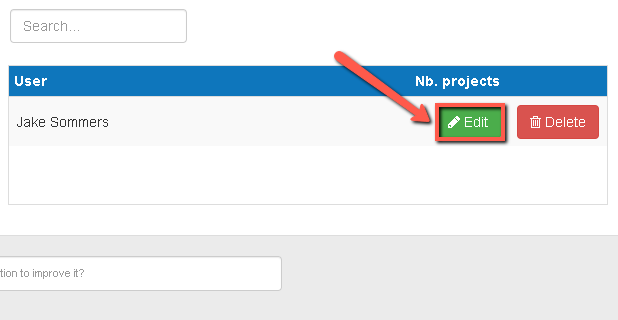
If you are on mobile:
- Firstly, click on the users tab at the top of the page
- Next, use the filters above the table to locate the user that you want to edit permission for
- Click on the settings button at the end of the row. An edit button will now appear
![editing invited users permissions on the business plan shop on mobile]()
- Click on the edit button
- You’ll now be able to manage their permissions
If you are on desktop:
- Firstly, click on the users tab at the top of the page
- Next, use the filters above the table to locate the user that you want to delete permission for
- Hover your cursor over that user. A delete button will now appear
- Click on the delete button and you’ll get a warning message
- Enter your password and then click confirm user decision
- If you’ve used Google or Facebook to create your account and don't have a password, you’ll first need to generate one using the reset password form accessible from our login form
- Enter the email associated with your account (which can be seen in the account details module) on the reset password form and you’ll receive an email with a link enabling you to generate a password
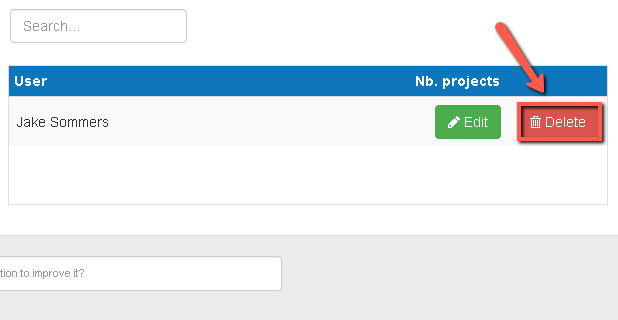
If you are on mobile:
- Firstly, click on the users tab at the top of the page
- Next, use the filters above the table to locate the user that you want to delete permission for
- Click on the settings button at the end of the row. A delete button will now appear
- Click on the delete button and you’ll get a warning message
- Enter your password and then click confirm user decision
- If you’ve used Google or Facebook to create your account and don't have a password, you’ll first need to generate one using the reset password form accessible from our login form
- Enter the email associated with your account (which can be seen in the account details module) on the reset password form and you’ll receive an email with a link enabling you to generate a password
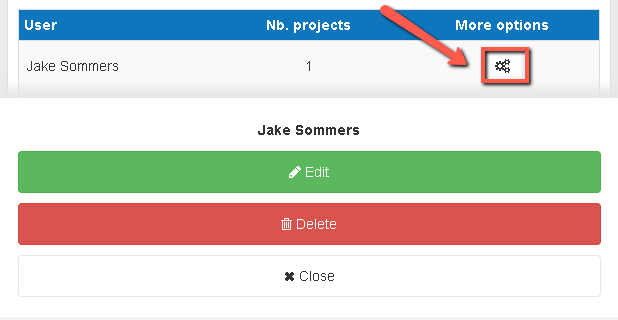
If you are on desktop:
- Firstly, click on the invitations tab at the top of the page
- Next, use the filters above the table to locate the user that you want to edit invitations for
- Hover your cursor over that user. An edit button will now appear
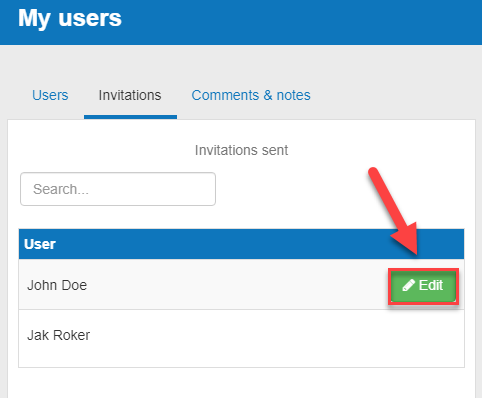
If you are on mobile:
- Firstly, click on the users tab at the top of the page
- Next, use the filters above the table to locate the user that you want to edit invitations for
- Click on the settings button at the end of the row. An edit button will now appear
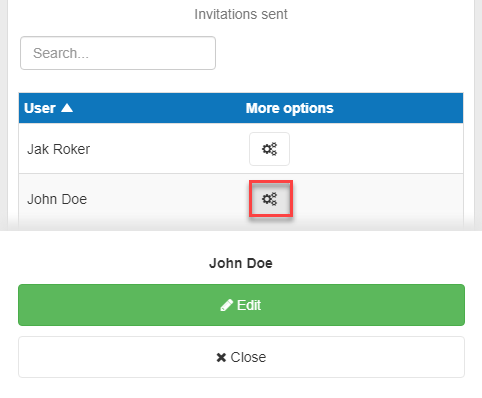
Go further with The Business Plan Shop
Was this page helpful?