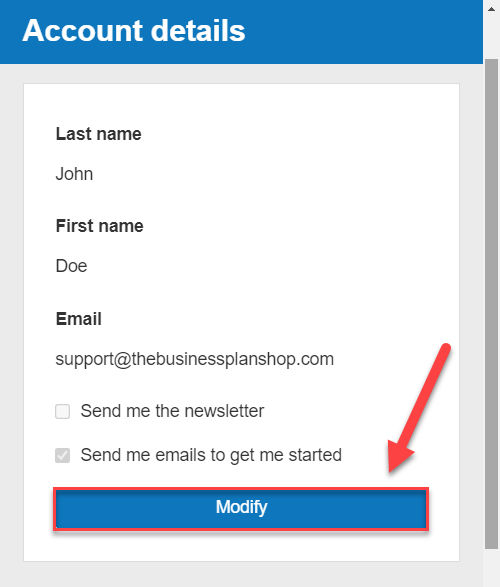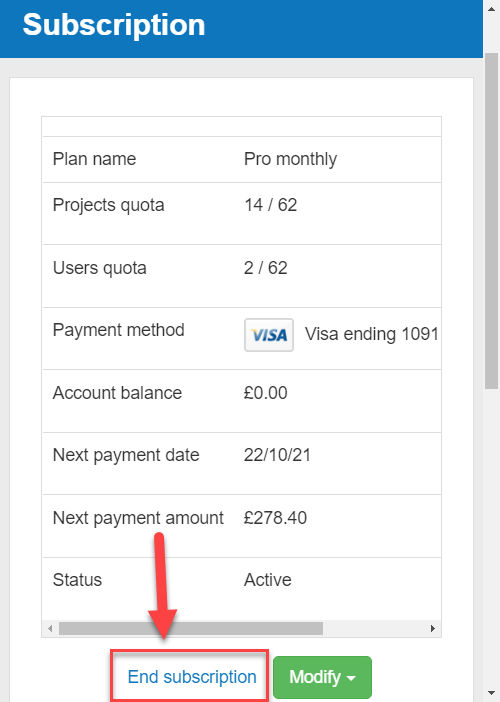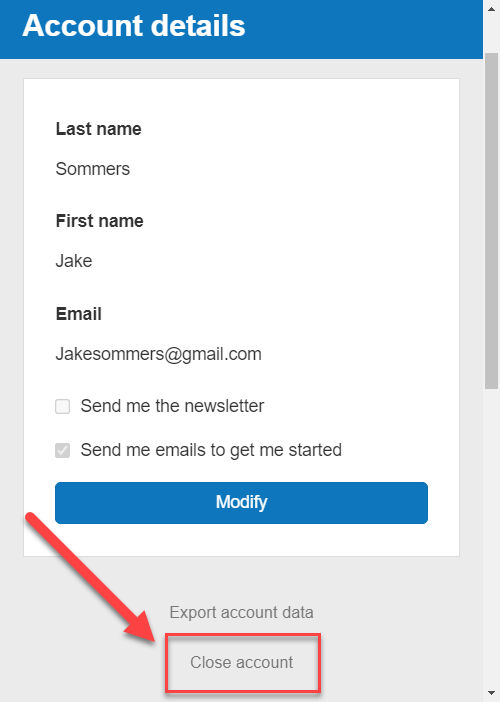How can I manage my account and subscription details?
How does the module work?
This knowledge base article explains how to manage your account details, billing addresses, payment methods, invoices and subscriptions in The Business Plan Shop.
Frequently Asked Questions
- Firstly, go onto the account details page
- Click on the modify button to change your login details
![changing my account details in the business plan shop's financial forecasting software]()
- If you want to change your email address or password, you’ll need to enter your current password
- If you signed up using a Google or Facebook account, you’ll need to use our reset your password form to generate a password using the associated email address
- Enter the email address used for your Google or Facebook account to reset your password
- Login with your email address and new password and then you can modify your account details
- Click on the save button
- Your login details should now be changed
- You can use either Credit Card (American Express, Visa, Mastercard) or PayPal
- Firstly, go onto the billing details page

- Click on the modify button to change your billing address
- You can change your company name, address, town and postcode
- Click on the save button
- Your billing address should now be changed
- Firstly, go onto the payment method page
- Click on the add another payment method button
- Choose either Credit Card or Paypal
- For credit card payment, enter details and press the “add card” button
- For Paypal, login to your account using the portal


- Your new payment method should now be saved
Note:
If you only have one payment method and it is linked to an active subscription, You will need to cancel the subscription before you can delete the associated payment method.
To delete a payment method:
- Firstly, go onto the payment method page
- You’ll find your current payment methods listed
- Choose which payment method you want to delete
- Click on the delete icon at the end of the row
- Your payment method should now be deleted
Subscribing to The Business Plan Shop allows you to benefit from all the features of the software and to access our business plan templates. You can view the details of our subscription plans and what they include on this page.
- Firstly, go onto the subscription page
- Click on the modify button to change your subscription

- Choose the change subscription plan or payment method option
- Choose your plan and payment method and then click confirm
- Firstly, go onto the subscription page
- Click on the modify button to change your subscription
- Choose the change number of extra users or projects option

- Type in the amount of users and projects that you want and press validate
- Follow the steps above to complete the checkout process
Buying add-ons on your subscription triggers:
- A transaction for the price of the add-ons in the current subscription period (what you pay now)
- A change of your subscription price for subsequent subscription periods (what you will pay when your subscription renews)
As a result your bank might ask for two different authorizations on your card.
Note that the second authorization, for the change in your subscription price, won't have any impact if you cancel your subcription before its renewal date. The 3D Secure SMS you receive from your bank might refer to it as a payment, but this is incorrect: you are just authorizing the change in subscription price and won't pay that amount until your subscription renews.
- Firstly, go onto the subscription page
- Click on end subscription
![ending my current subscription with the business plan shop]()
- Follow the steps above to end your subscription
- Firstly, go onto the invoices page
- You’ll be able to view your invoices by date

- Choose which invoice you want to download
- Click on the download icon at the end of your chosen row
- Yes, any data used in the software is strictly confidential
- Only you have access to it unless you decide to grant access to other users to collaborate with them
- If there is a technical problem, our team will likely need to use your data to help solve the problem but we will not, under any circumstances, consult or use the data for any reason other than to solve the technical problem.
Note that closing your account means:
- The deletion of your business plan data
- The deletion of the accounts of users you invited to work with you
- The deletion of your comments
- Your unsubscription from all email lists
We will keep the data related to your payment and usage history to comply with our legal obligations and assist in fraud prevention.
We will also maintain your credentials to the site so that you can access your invoices
To close your account:
- Firstly, go onto the account details page
- Click on the close account button
![closing my account on The Business Plan Shop]()
- Enter your current password when prompted
- If you signed up using a Google or Facebook account, you’ll need to use our reset your password form to generate a password using the associated email address
- Enter the email address used for your Google or Facebook account to reset your password
- Login with your email address and new password and then you can close your account
Was this page helpful?