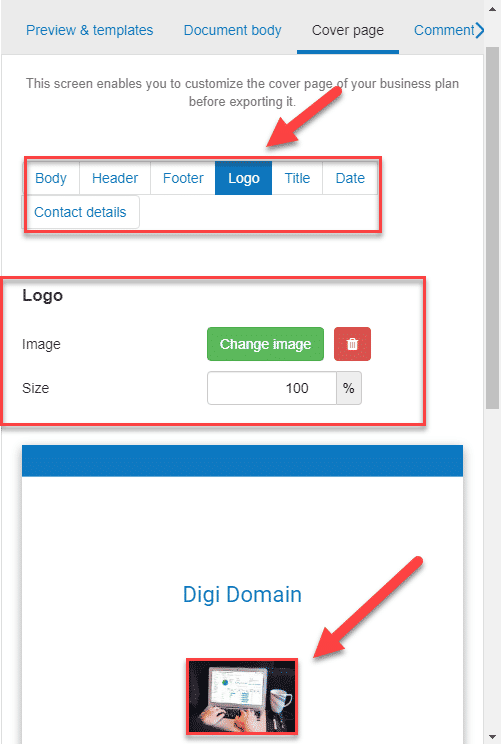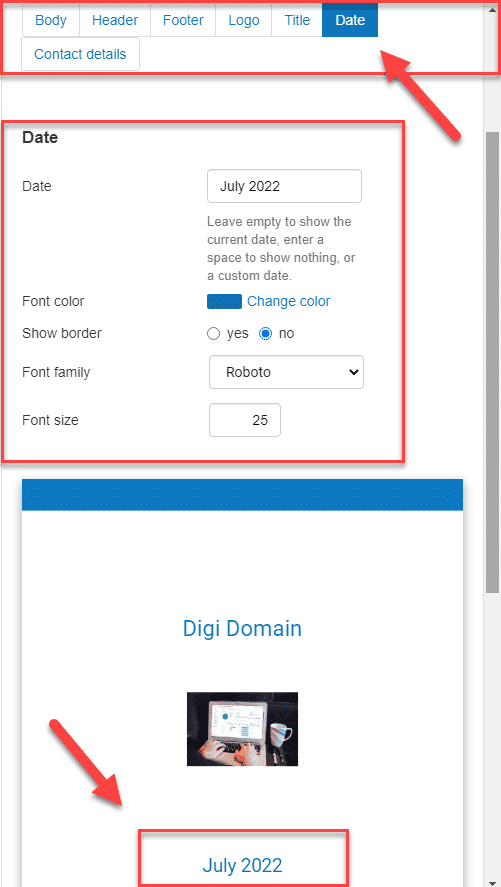How do I edit my theme & cover page?
This article explains how you can customize the colours and design of your business plan in the theme & cover page module.
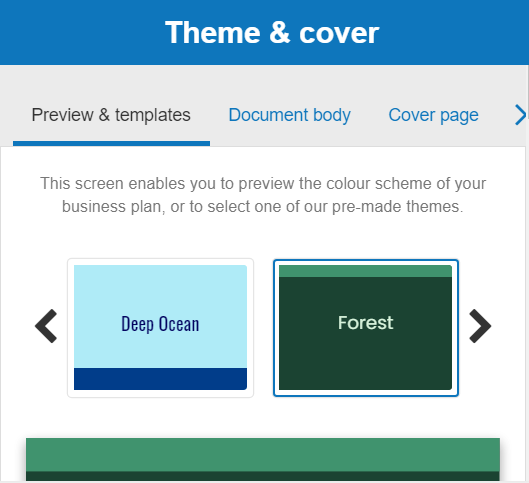
How does the module work?
Preview & templates tab
The preview & templates tab enables you to preview the active colour scheme of your business plan, or to choose one of our pre-made templates.
After choosing a template, you can either use it as is, or customize it in the document body and cover page tabs.
Document body tab
The document body tab enables you to customize the colour scheme of the inside of your business plan (excluding the cover page).
You can edit different parts of the inside of your business plan such as the header and footer.
Cover page tab
The cover page tab enables you to customize the cover page of your business plan before exporting it.
You can edit different parts of the cover page such as the header and footer.
Frequently Asked Questions
In the document body tab you can edit:
- The header
- The footer
- The section title
- The section subtitble
- Body text
- Tables
- Charts
You'll be able to change the font colour, background colour, font style and font size to reflect how you'd like the inside of your business plan to look.
If you fancy, you can choose to have a variety of colours, sizes and styles.
In the cover page tab you can edit:
- The body
- The header
- The footer
- The logo
- The title
- The date
- Your contact details
For important aspects such as the title, date and your contact details, you'll be able to change the font colour, font style and font size to reflect how you'd like your cover page to look. For example, if you want to emphasize your contact details, as a means of call-to-action, you could make them a relativley large size.
You can also add your business logo to the cover page and re-size it to the dimensions that you'd like.
The restore defauls button allows you to restore either the document body or the cover page to its original settings and font.
It can be accessed on the document body page by scrolling down:
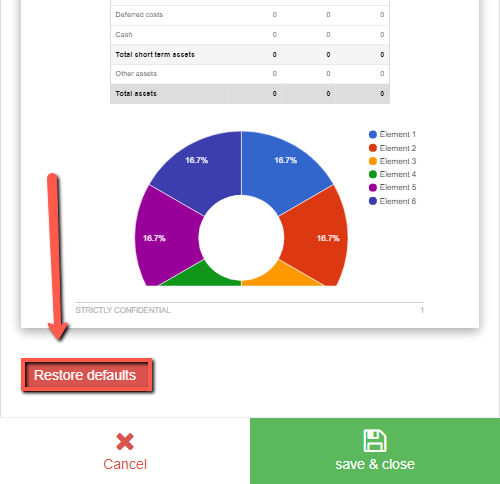
- Firstly click on the cover page tab
- Next, click on the logo option in the toolbar
- You'll see a heading with the name "logo." Click on the "change image" button underneath
![adding a digital marketing logo to the cover page of the business plan]()
Note:
- Accepted file formats are .jpeg, .jpg, and .png and the size must be < 4Mo.
- If you have already uploaded a logo, uploading a new logo will replace the exisiting one (you cannot have two logos)
- If you unhappy with your uploaded logo, you can press the delete icon next to the "change image" button
- You can change the size of your logo but we recommend keeping it at 100% (default)
- Firstly click on the cover page tab
- Next, click on the date option in the toolbar
- You'll see a heading with the name "date." Enter your custom date
![changing my business plan date]()
Note:
- If you choose not to enter a custom date, the current date will be shown on your cover page
- If you don't want to use a date on your cover page, hit the spacebar key in the allocated text box
- First, click on the cover page tab
- Then click on the title option in the toolbar
- Enter the new title in the field provided
Our themes are made for the PDF format. If you download it as a Word Document, you won't get:
- The table of contents
- The header
- The footer
- The cover page
- The fonts (because we use Google Fonts and these are unlikely to be compatible with a Microsoft programme.)
These elements can however be easily added to your Word document, if you need help with this please contact our support team.
Go further with The Business Plan Shop
Was this page helpful?