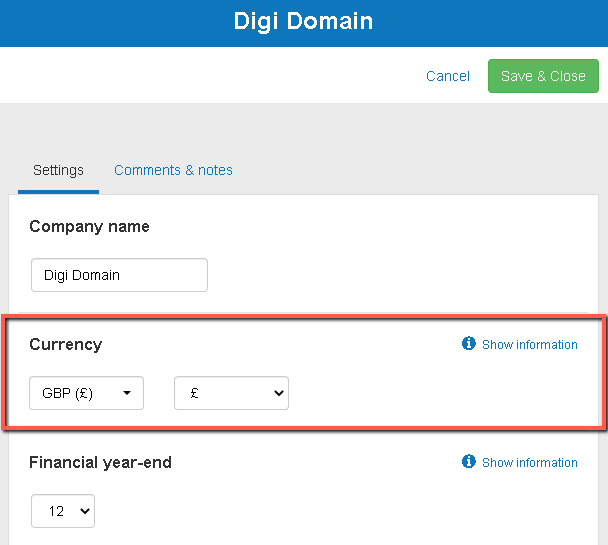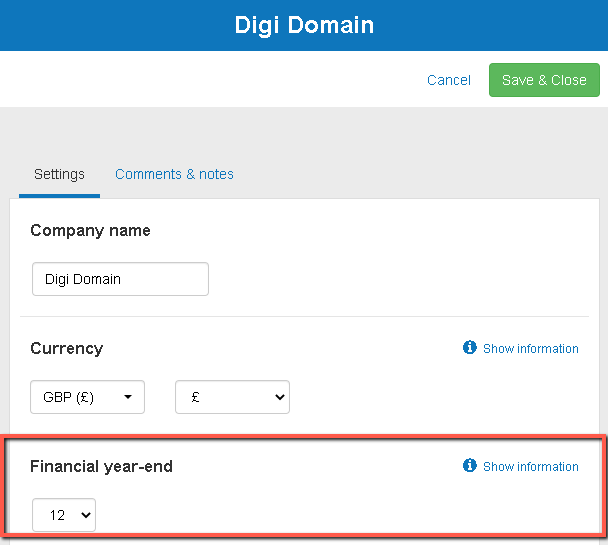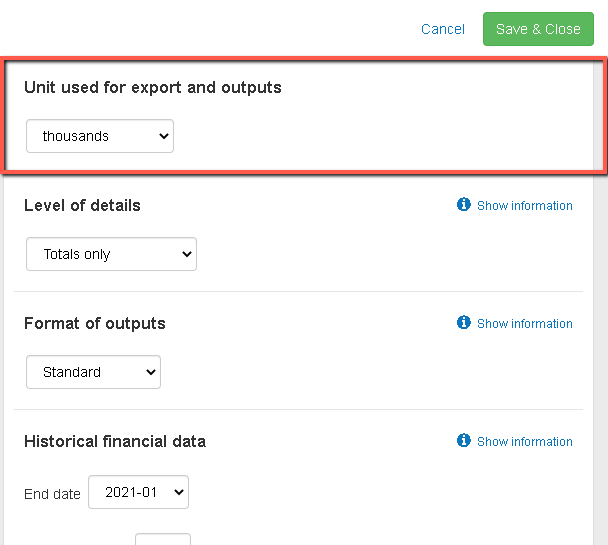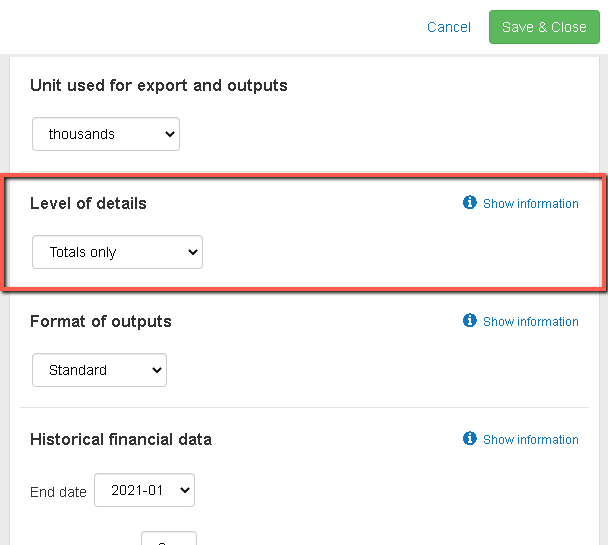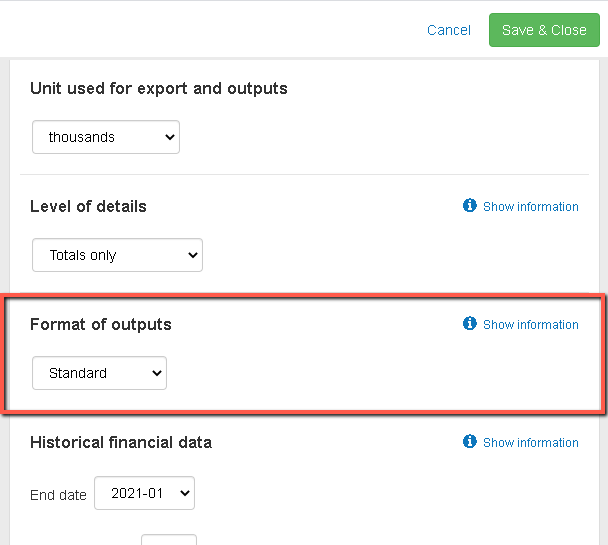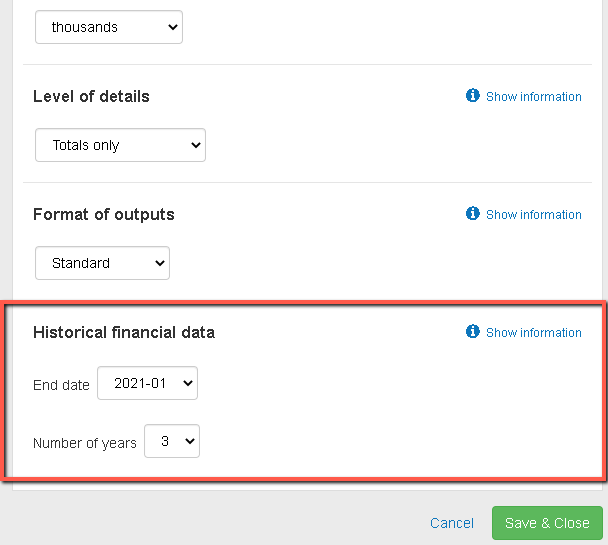How do I edit my companies?
This article explains how you can manage your companies in The Business Plan Shop's software.
A single company can be tied to multiple projects or business plans.
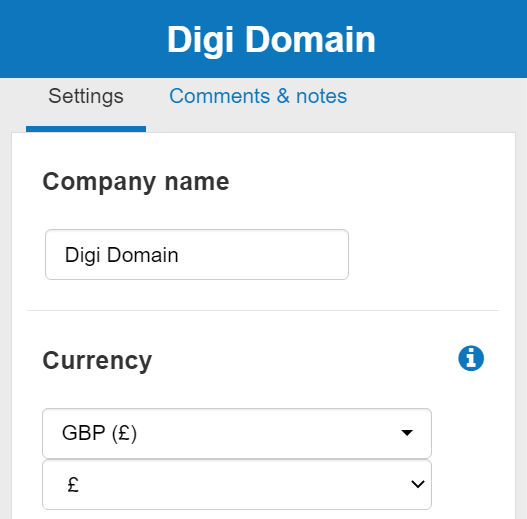
How does the edit company details module work?
Settings tab
The settings tab allows you to edit key information about your company such as its name, financial year end and choice of currency.
You can also change the format of outputs that you want to use in the software (Standard vs French GAAP).
If you have multiple companies, you’ll have to do this separately for each company.
Comments & notes tab
The comments & notes tab lets you write important notes on each page that may prove useful at a later point.
Note that there will be a separate comments & notes tab for each company.
These notes can be kept private or shared with other users that you've invited on your account.
Frequently Asked Questions
- Go on the settings tab and scroll down to heading “Currency”
- Choose your desired currency from the dropdown menu provided
![changing the currency]()
- Select the currency on the left and the symbol that you want to display in your financial statements on the right
- Finally, press the save & close button
- Go on the settings tab and scroll down to heading “Financial year-end”
- Select the last month of your accounting period from the drop down menu provided
![changing the financial year end]()
- Note that 1 represents January and 12 represents December
- For example, if you close your books in April, the last month of your financial year would be 4.
- Finally, press the save & close button
There are three types of units that can be used in your financial statements
- Default (no unit): this will show the entire figure in full (for example, $635,542)
- Thousands: this will show your figure in thousands (for example, $635,542 would show as $635.5k)
- Millions: this will show your figure in millions (for example, $635,542 would show as $0.6m)
To change the units used in your financial statements:
- Firstly, go on the settings tab and scroll down to heading “Unit used for exports and outputs”
![unit used in my financial statements on The Business Plan Shop]()
- Select your desired unit from the drop down menu provided
- Finally, press the save & close button
There are three levels of details that can be used in the financial statements
- Totals only: won’t show any detail (for example, revenues = £500,000)
- Totals and segments: any segments defined in your chart of accounts will also be shown in addition to the totals (for example, total revenues = £500,000, comprised of clothing £250,000 and footwear £250,000)
- Maximum details: this will show all the details down to the individual accounts in addition to the totals and segments. (for example, total revenues = £500,000, comprising clothing £250,000 and footwear £250,000. T-shirts £200,000 and Shorts £50,000. Trainers £150,000 and Office Shoes £100,000)
To change the level of details used in the financial statements:
- Go on the settings tab and scroll down to heading “Level of details”
![detail level used in the financial statements]()
Currently, The Business Plan Shop supports two formats for financial statements
- The standard format: which is the recommended format for most companies
- The French GAAP format which follows the French Plan Comptable Général
The main differences between the two formats are:
- The presentation of the P&L above the EBIT (or operating income)
- The order in which items appear on the balance sheet
- The chart of accounts generated when you add CSV as a financial data source depends on the format selected.
It is therefore important that you configure this value first.
To change your format of your financial statements:
- Go in the settings tab and scroll down to heading “Format of outputs”
![financial statements formatting]()
- Use the dropdown menu to choose which format you want to use for your financial statements
- Finally, press the save & close button
If you want to include your historical financial data in your business plans you must first configure the end date and number of years fields.
This tells our software what range of data should be included in the table.
You must also import your historical financial data in the software using a financial data source.
Once these settings have been configured, you will see two new options for the off the shelf tables that can be inserted in your plan in the text editor:
- Historical balance sheet
- Historical P&L
Note that historical data can only be inserted in a business plan of type “existing business”. If needed you can change the plan type in the options of your forecast. You can also refer to the documentation of the text editor to understand how to insert tables in the text.
To change your historical financial data setup:
- Go in the settings tab and scroll down to heading “Historical Financial Data”
![how your historical data looks in the financial statements]()
- Choose your desired end date and number of years from the dropdown menus:
- The end date should be the closing date of the most recent financial year (when you last prepared or filed your annual accounts)
- The number of years you pick should be the number of years that you have data for (you can include up to 3 years of historicals in the plan)
- Finally, press the save & close button.
Go further with The Business Plan Shop
Was this page helpful?