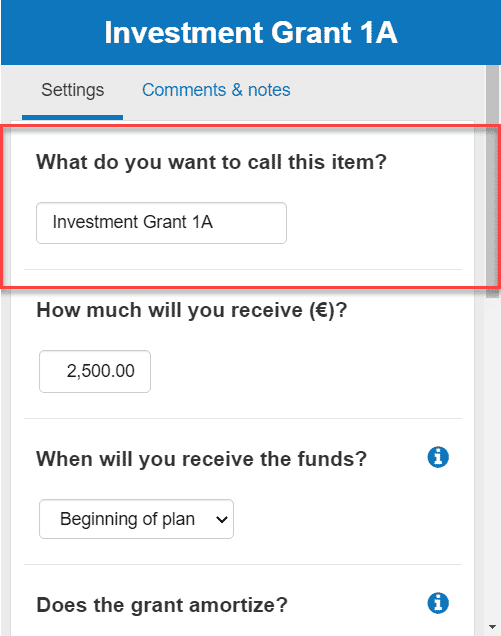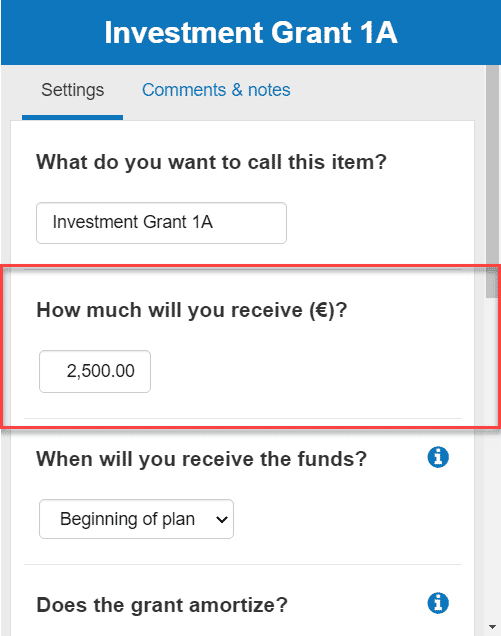How can I enter investment grants?
This article explains how to enter grant amounts in The Business Plan Shop's our financial forecasting software.
This data enables our software to build your financial statements (balance sheet, P&L, cash flow statement), which can then be downloaded along with your business plan.
It’s fast and easy to do.

How can I add or edit grants in The Business Plan Shopour software?
Firstly, follow this link to access the investments module.
Once you are on the module, you can either click the add button at the top of the list to add a new grant amount or edit an existing one.
If you are on desktop, to edit an existing grant amount:
- Hover your mouse over the row containing the grant amount in the list
- Click the edit button that appears
If you are on mobile, to edit an existing grant amount:
- Click on the settings icon at the end of the row containing the grant amount in the list
- Click on the edit button that appears
How does the edit grants module work?
The module contains tabs that enable you to enter the financial data required to model the grant amount.
Settings tab
The settings tab allows you to enter the name and the amount for the grant.
If you wish to amortize your grant, details about the duration of the amortization can also be inputted in this tab.
Comments & notes tab
The comments & notes tab lets you write down your hypothesis, notes or comments.
Notes are private and only visible to you, whilst comments can be seen by other users you invited to collaborate with you on your plan.
How does the edit grants module impact my financial forecast?
The Business Plan Shop's Our software will use your grant amount data to create your forecasted financial statements (P&L, balance sheet and cash flow statement).
These statements also form part of the financial plan section of your business plan.
As soon as you save a new grant amount, the software will automatically recalculate everything to ensure that your financial forecast is up to date. It’s fast and simple, meaning that your plan will always be ready to export.
When building your forecasted financial statements:
- We’ll use the amount and obtention date entered to build your balance sheet equity.
- If you decide to amortize the grant, will also adjust your P&L and balance sheet to account for the amortization.
- We’ll then combine all this data to build your cash flow forecast.
Frequently Asked Questions
- Firstly, click on the settings tab at the top of this page
- Next, you’ll see a text box with the heading “What do you want to call this item?
![entering investment grant as the grant name into the business plan software]()
- Enter your chosen name into the text box given (In this example, we’ve chosen Investment Grant 1A as the name of the grant).
- Finally, press the “save and close” button.
- Firstly, click on the "settings tab" at the top of the page:
- Next, you’ll see a table with the heading "How much will you receive"
![entering annual data for the investment grant amount]()
- Enter the investment grant amount into the software
- Press save & close
Classifying your grant by segment allows you to group their amount in your forecasted financial statements.
This means that you can breakdown and adjust the level of details when you export your business plan.

To classify your grant by segment:
- Firstly, click on the settings tab at the top of this page
- Next, scroll down to the bottom of the page and click on “show advanced parameters”
- You’ll see a text box with the heading “does this element belong to a segment?

Enter your chosen segment name into the text box given
- In this example, we’ve used “Equipment Purchases” as our segment name
Finally, press the “save and close” button
All grants in this module are investment grants.
Operating grants are called subsidies in our software and should be inputted in the other operating items module.
Investment grants are usually non-refundable.
They therefore represent permanent capital, just like equity, and are accounted for with the latter.
Go further with The Business Plan Shop
Was this page helpful?